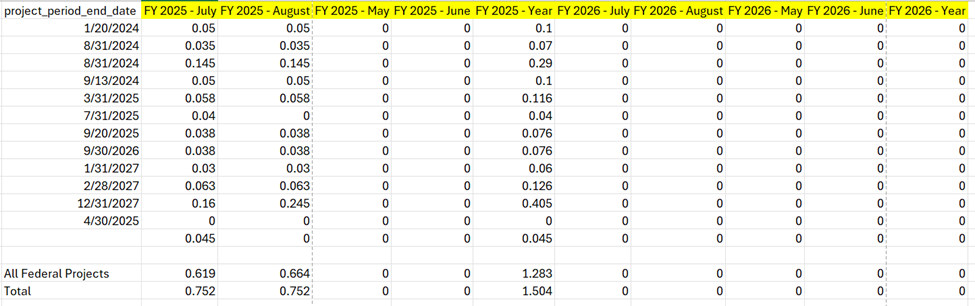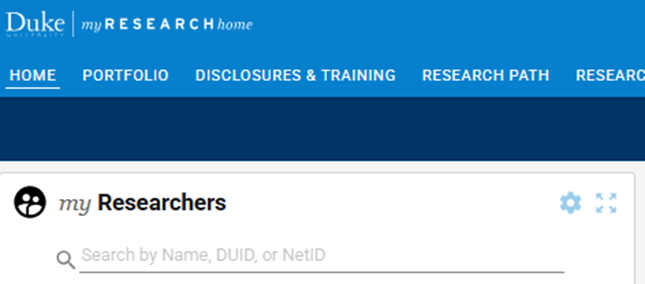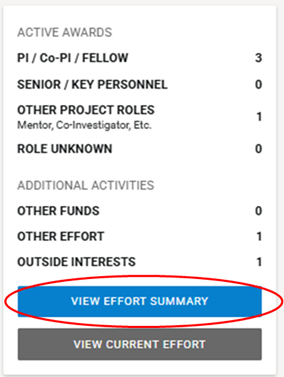Summer Planning Tool
The Summer Planning Tool allows Grant Managers to plan summer effort for academic faculty. The planning tool allows users to prepare scenarios for the upcoming summer by displaying historical payroll information and related warnings based on information entered.
This tool DOES NOT communicate with SAP. No iForm will be created or changed based on the information entered in the tool.
Accessing the Summer Planning Tool
Select “Summer Planning” from the Effort Management toolbar.

This will open the Summer Planning Tool.
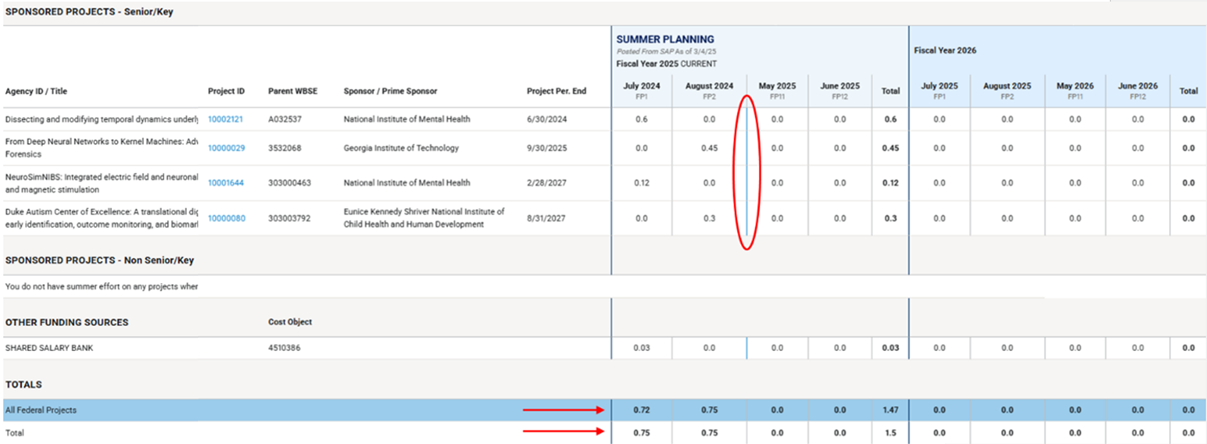
Here you can see every project by parent WBSE and cost center with planned or actual summer effort for the current and next Duke fiscal years. Summer effort that has already posted for the current fiscal year is separated from planned effort by a blue vertical line. The actual effort reflects what has posted in SAP to date.
Totals for both federal effort and overall effort by month appear at the bottom. This is to ensure monthly effort does not exceed federal or Duke caps.
Because effort commitments are tied to budget periods rather than the Duke fiscal year, commitments do not currently appear on this page. Refer to the Effort Summary page for commitment information.
Pro Tip: It is recommended to have both the Effort Summary and Summer Planning pages open side-by-side to compare commitments to planned Summer Effort.
Editing planned summer effort
To edit planned summer effort, select “Update Planned Summer Effort” from the Effort Management Tools.

Any future month boxes will be shaded light blue, which means the values can be changed.
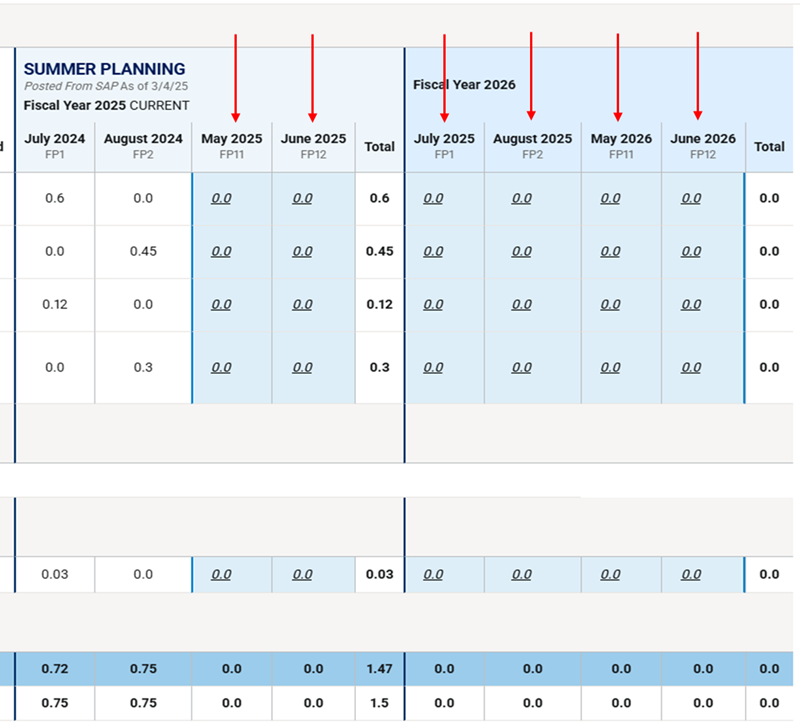
Enter planned summer effort. The totals will automatically update.
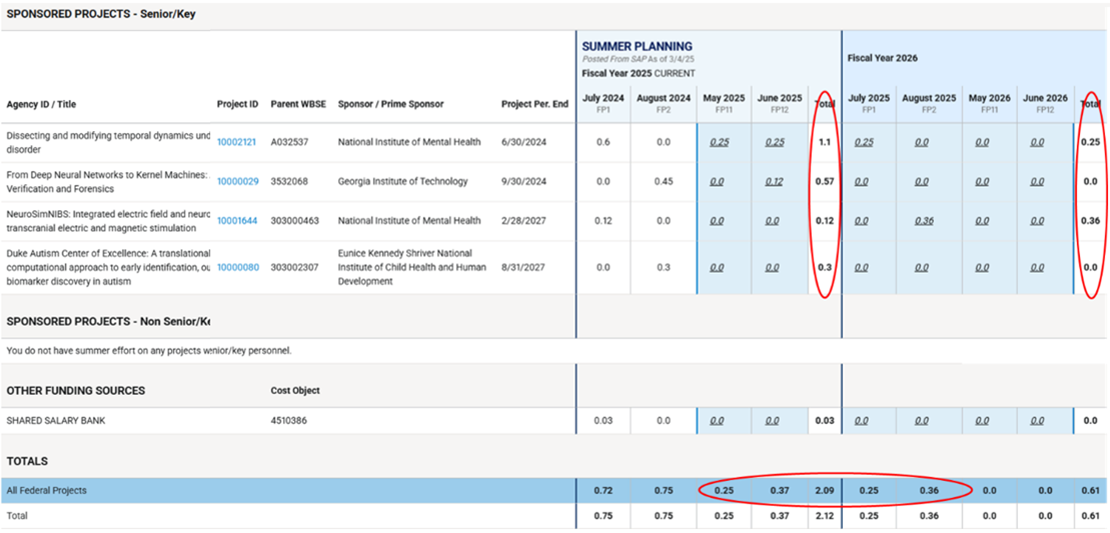
If the entered values result in total effort exceeding a cap, a warning icon will appear.
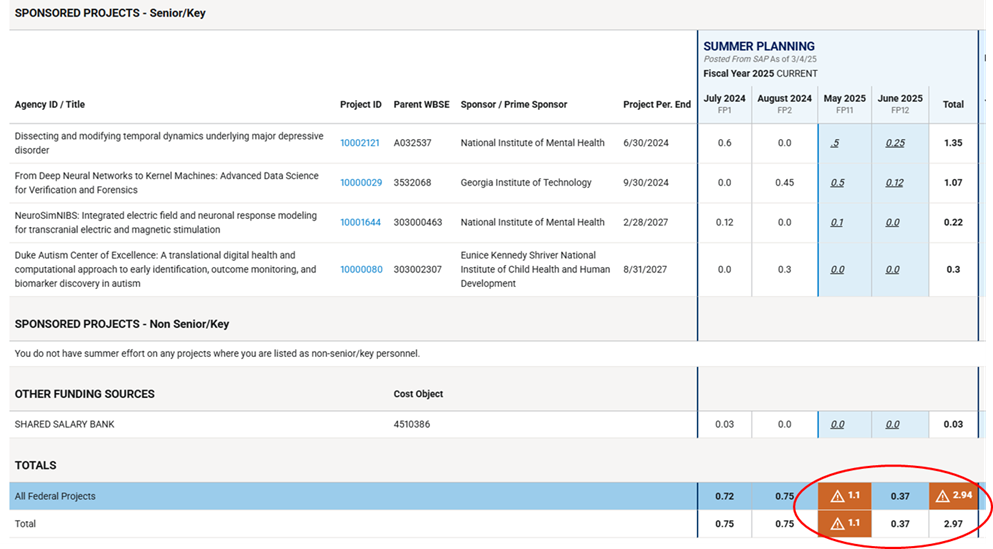
To save updates, select “Save” at the top of the page to save changes to planned effort.
Note that planned effort over the caps may still be saved.
IMPORTANT NOTE:
Saving planned effort in the Summer Planning Tool has no tie to SAP. iForms must be submitted to charge summer effort to the relevant grants.

Once saved, the name of the person who last made changes and the date will appear under the Toolbar.
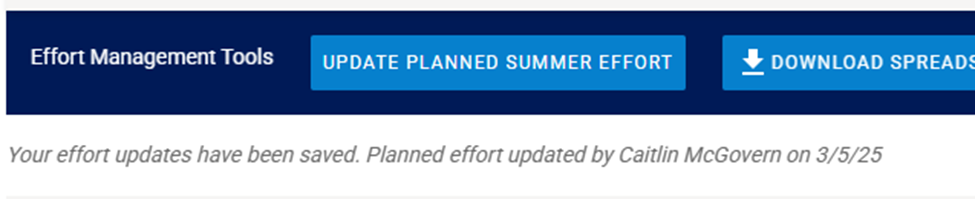
If a project does not appear in the Summer Planning Tool, it can be added using the “Add New Row” function below the Toolbox by entering the Project ID (for sponsored projects) or Cost Center ID (for non-sponsored fund codes) and selecting +ADD.
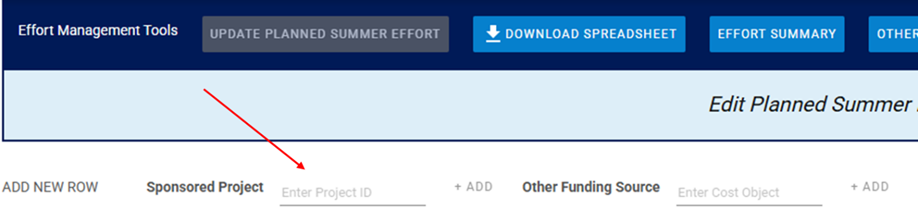
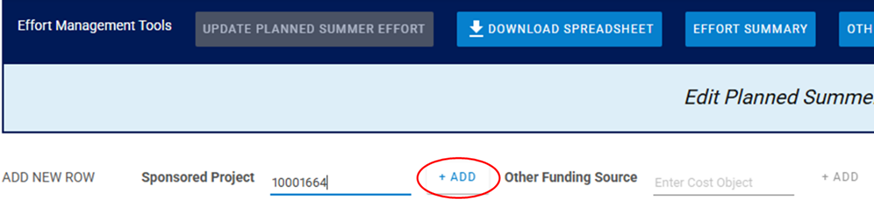
A confirmation will appear and the project will be visible under Non Senior/Key Sponsored Projects:
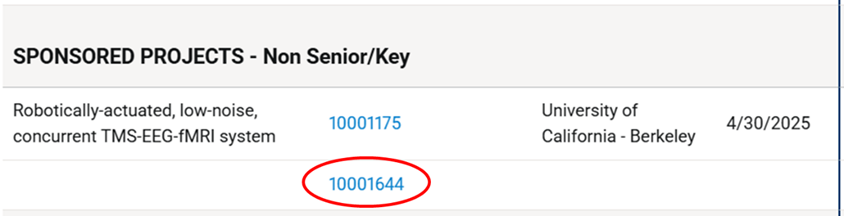
Select “Save” at the top of the page the page will refresh. The added project will move to the Senior/Key category if the individual is listed as Senior/Key and the project information fields will be complete.
To remove an added project, select “Update Planned Summer Effort” and then the “X” to the left of the project.

To return to the Effort Summary, select “Effort Summary” from the Toolbar.

The changes made to planned summer effort are reflected under Projected Effort on the Effort Summary Page.
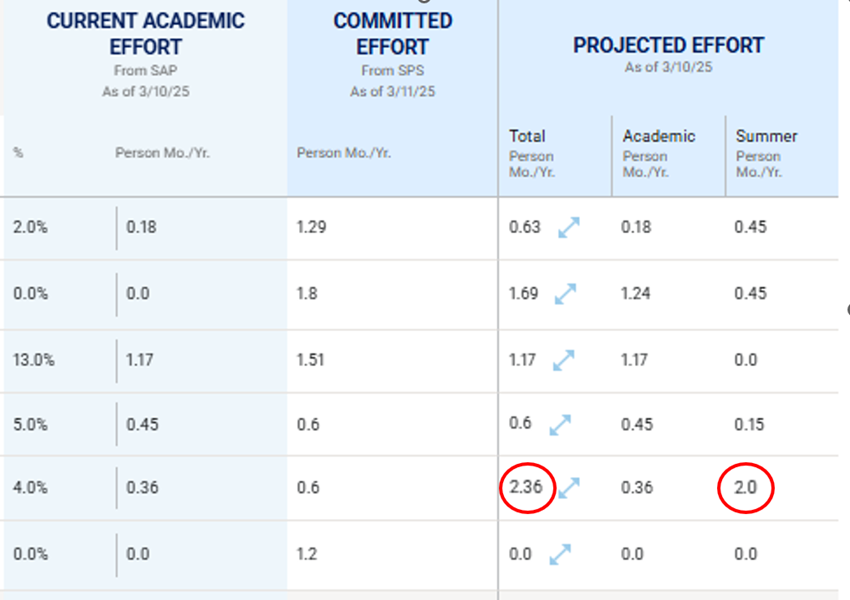
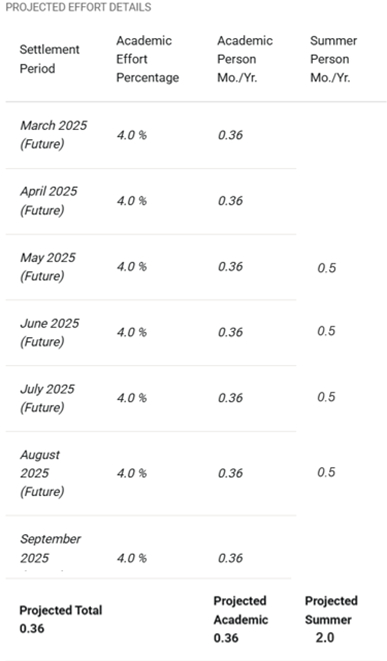
Once payroll posts, the actual effort charged to the grant will appear in the applicable month, regardless of the planned amount. The blue line in the Summer Planning Tool will shift to the right and effort will no longer be editable for that month.
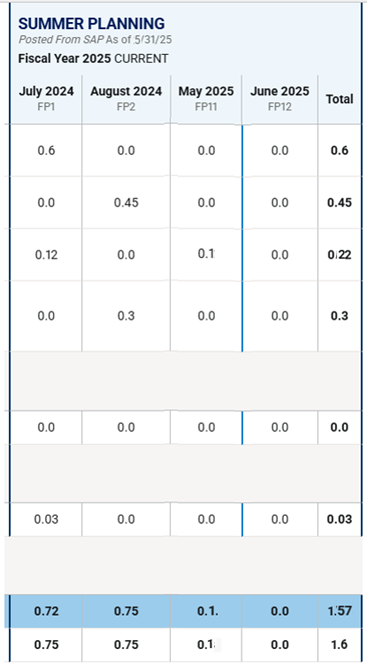
Exporting summer effort data
There is an option to export the summer planning tool into csv format. Select “Download Spreadsheet” from the toolbox to export.

The spreadsheet contains all the information from the Summer Planning Tool, plus additional fields including agency ID, PI name, project role, and sponsor information.

The actual and planned summer effort appear to the right:
Note: Entering or making changes to effort on this spreadsheet does not update the totals, nor does it update in the Summer Planning Tool.