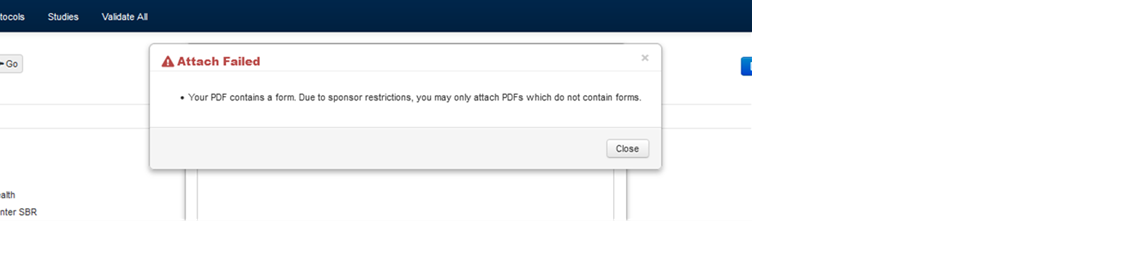Quick Reference Guide: How to Flatten a PDF
How to flatten a PDF
"Flattening" a PDF is necessary to reduce a document's size, if a PDF includes a form, or to meet sponsor formatting requirements. PDFs that are not flattened can create errors when users upload documents to a sponsor's system.
The steps listed below provide instructions for flattening a PDF. This learning module also walks through the steps.
1. Complete the PDF document and review it to ensure the inclusion of all necessary data.
2. Go to File – Print. This display varies based on individual computer settings.
3. From the Printer drop-down, select Microsoft Print to PDF. This action exports the layered PDF into a flattened file. Select Print.
4. Name and save the flattened PDF File.
5. Open the flattened file to confirm it aligns with sponsored requirements (ex. page length). The file should now upload to the sponsor’s system.
The error message below is a sample of a message that could be received when a PDF requires flattening. In this example, the PDF contains a form. Flattening the PDF removes the form.