Step-by-step guide to auto-generated commitment change requests
What triggers an auto-generated Effort Commitment change request?
Significant changes to an effort commitment may be requested at any time using SPS Project. However, because commitment changes most commonly occur from one budget period to the next (i.e., at Non-Competing Renewal time), SPS Proposal has been updated to automatically generate effort commitment change requests for Senior/Key Personnel when a significant effort change is detected in the budget.
An auto-generated request will be generated when the sum of the effort rows significantly differs from the current commitment. For example, in the screenshot below, the PI’s current commitment is 2, and the approval threshold is 25%. This means the minimum required average effort is > 1.50, and any proposed effort below that will generate a commitment change request.
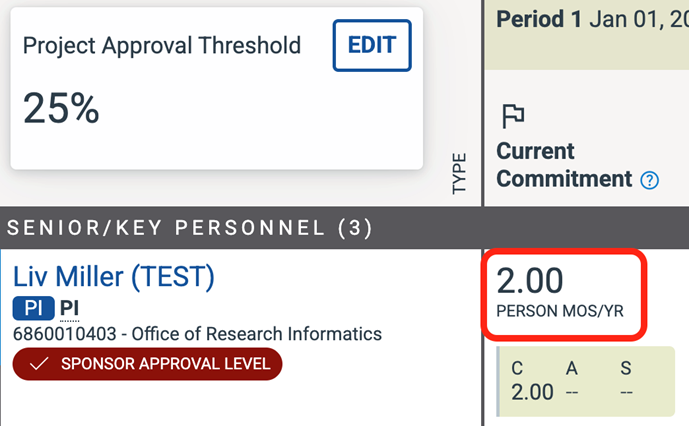
The proposed effort for this Non-Competing Renewal is shown in the screenshot below. When we sum the effort rows, we get a proposed effort value of 1. Since 1 is below the minimum required average effort of > 1.50, a commitment change request will be automatically generated. However, if the proposed effort was 1.75 rather than 1, a commitment change request would not be automatically generated because 1.75 is within the approved range.
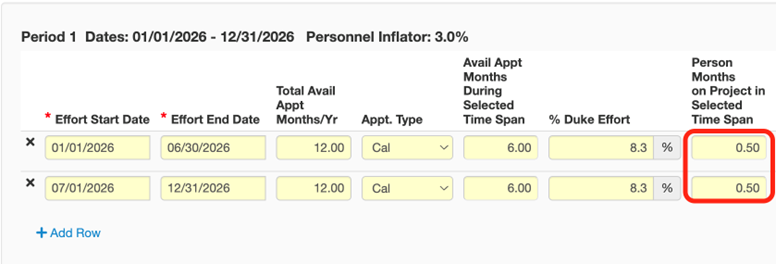
Step by step guide to auto-generated commitment change requests in Non-Competing Renewals
If a change request to update a person’s commitment on a project has been submitted but not yet approved, the SPS budget in the NCR proposal will generate an error. You won’t be able to save the budget until the Central Office reviewer approves, denies, or withdraws the request.
You may, however, discard/withdraw the request if you were the original requestor. To discard request, navigate to the project in SPS and click “View Project Requests” on the right side of the page.
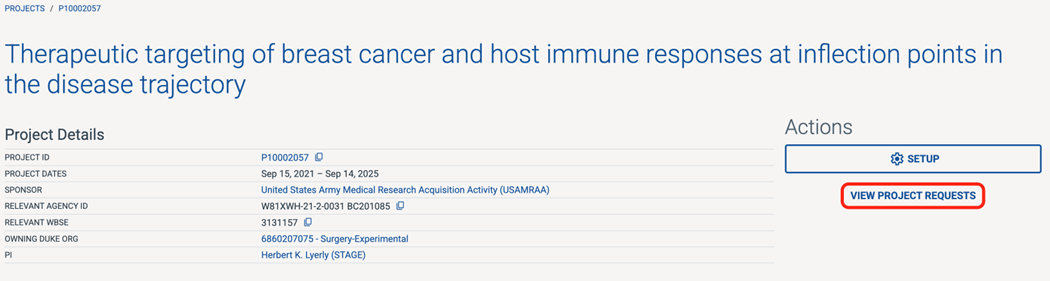
Click on the request you would like to discard. Scroll to the bottom of the request and select “Withdraw” or “Discard” from the Action dropdown, depending on if the request has been submitted or not. Then, click “Take Action.”
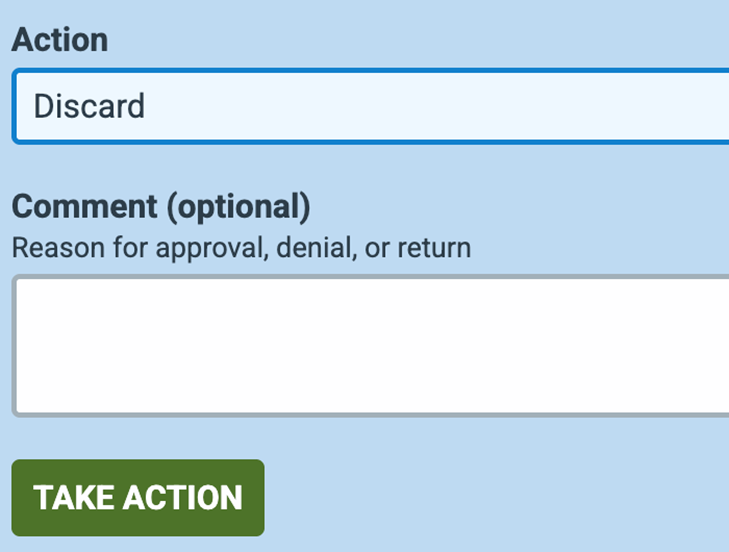
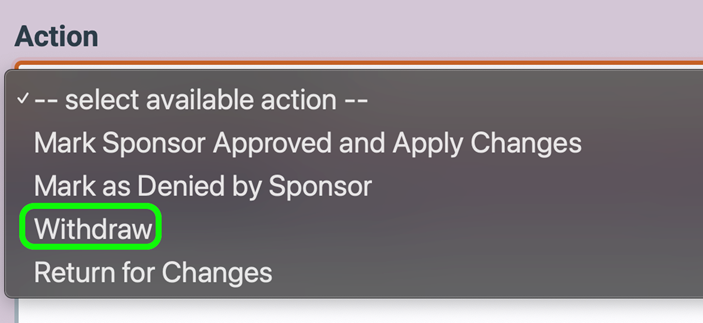
Once all existing change requests have been resolved or discarded, you can proceed with entering the effort rows in the budget.
Enter the effort/salary rows in the SPS proposal budget and click “Save.”
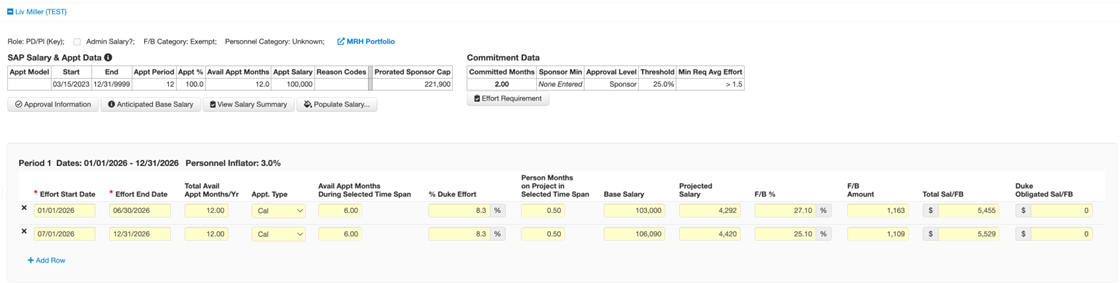
A warning will pop up informing you that a commitment change request was automatically generated due to the proposed effort being lower than the minimum required average effort. Click the X or Close button to close the warning popup.
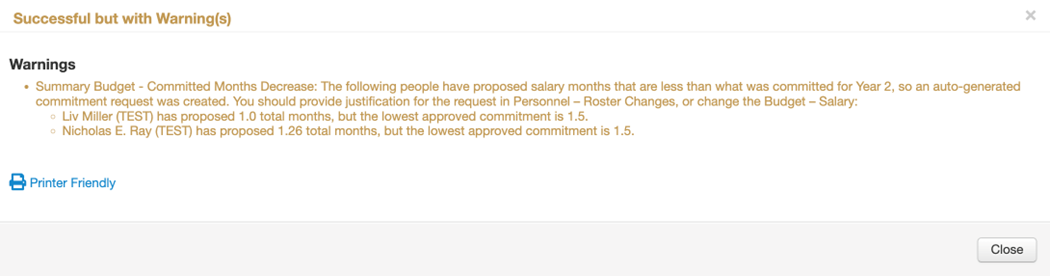
Click on the “Personnel” tab in the navigation bar at the top of the screen.

Click on the “Roster Changes” tab. This is where the auto-generated commitment change requests will be displayed.

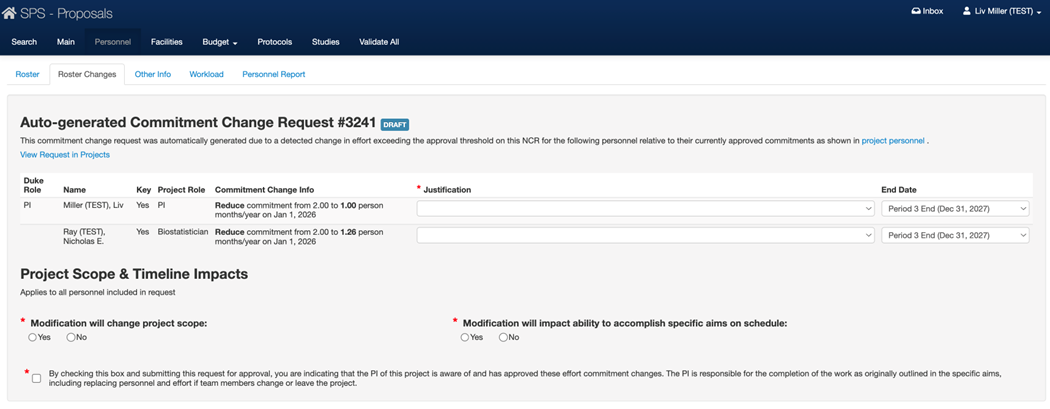
Each person requires a justification for their commitment change. Click on the “Justification” dropdown next to each person, and select the most applicable reason for why you are requesting this commitment change.
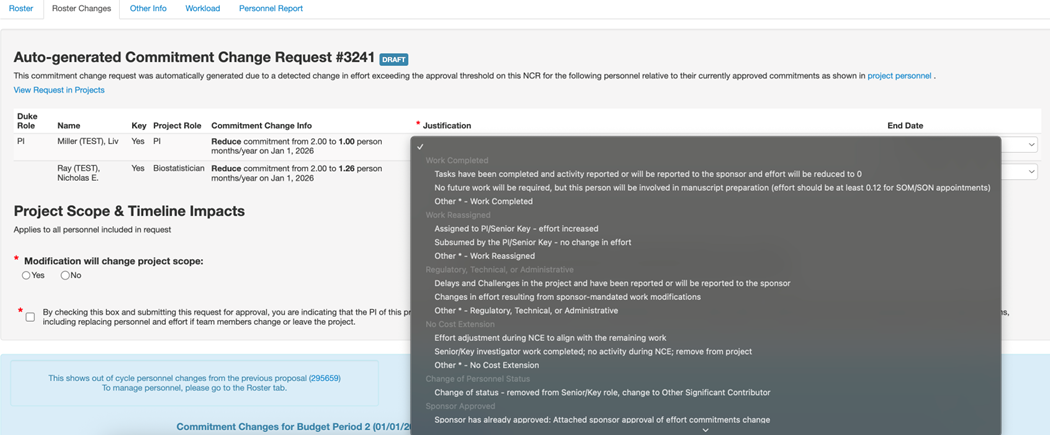
If you select “Other,” you will be required to write an explanation.

Select the end date of each new commitment from the “End Date” dropdown.
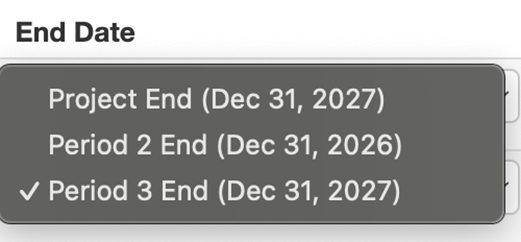
Answer the Project Scope & Timeline Impacts questions. If you select Yes, you will be required to provide a written explanation. Then, certify the request by clicking the checkbox.

A summary of all the commitment changes for this budget period will be shown at the bottom of the page.
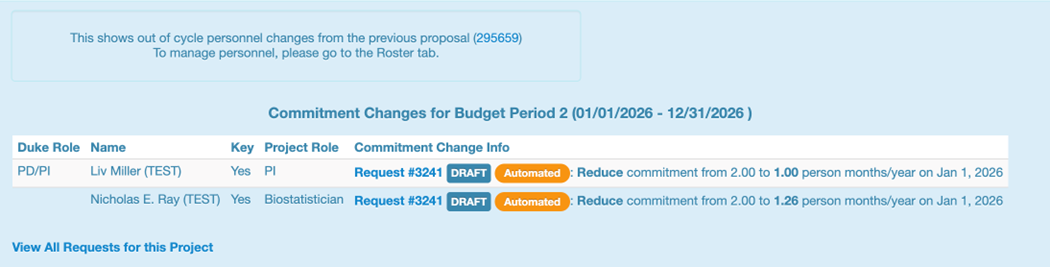
After you have selected the justification(s) and end date, answered the Project Scope & Timeline questions, and certified the request, click “Save.”
The commitment change will be submitted for approval as part of the Non-Competing Renewal record upon clicking “Validate All” and routing the proposal for review. The change requests will remain in “Draft” status until the proposal has been routed. Auto-generated commitment change requests are not editable in Projects; they are intended to be completed within the proposal.